Cozify HAN requires a new model electricity meter with a HAN port (e.g., AIDON 7534), and the HAN port needs to be activated by your electricity network company. Contact your electricity network company to activate the HAN port of your electricity meter.
The installation requires an internet-connected home network and a WiFi router (2.4GHz network setting). Once installed, Cozify HAN can be read wirelessly locally from the home network via WiFi or with a wired Ethernet connection.
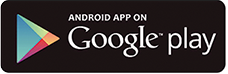
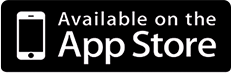
Download and install the Cozify HAN mobile app from the Android or iOS app store (the app will be available on the official product release date in 2025 - the exact date will be announced soon).

Connect the Cozify HAN to the activated HAN port of your electricity meter. This will create a temporary WiFi network, through which the device can be added to your use in the app (step 3).
Log in to the Cozify HAN app using your email address. If you already have a Cozify user account, we recommend using the same email and your existing account to log in.
- Add Cozify HAN to the app by following the app's instructions. Make sure that the WiFi setting on your phone is enabled.
Usage & Additional Information
Learn more about Cozify HAN's features at en.cozify.fi/han
Connections
Wired Ethernet Connection
In addition to WiFi, HAN can be connected to your home network with a wired Ethernet cable.
External Wired WiFi Antenna
In addition to the standard WiFi antenna that comes with the device, Cozify HAN can be used with a wired WiFi antenna that is brought to the outside of the electrical cabinet to improve coverage.
USB-C Extra Power
USB-C extra power allows for additional WiFi power adjustment.
RJ-12 Cable
By connecting the device to an electricity meter with a HAN port, the device gets both a data connection and power.

Device Placement
Cozify HAN is an IP20-rated device that can also be placed in an outdoor closed electrical cabinet. HAN is designed to withstand Scandinavian conditions from -40ºC to 50ºC. For an outdoor electrical cabinet, it is recommended to use a wired Ethernet connection or an external WiFi antenna mounted to the outside surface f the electrical cabinet.
Cozify HAN LED light color indicators
There is an LED light on the side of the HAN casing that indicates the device's status as follows:
Blue (cyan) color flashes twice in a row
A temporary setup WiFi network has been created, and the device is ready to be set up in the app.
Blue color with a very fast (almost continuous) flashing interval
The device firmware is updating itself.
Green color
The device is online (i.e., connected to the network).
Green color flashes briefly
Connection successfully established (Online handshake).
Red color
The device is not online / not connected to the network.
Red color flashes twice in a row
Failed to read meter reading.
Purple (magenta) color flashes
Successful meter reading.
White flashing color
The device is performing a factory reset.
Rapidly changing colors between red, green and blue
Device error state.
Recreating the Temporary WiFi Setup Network
While the device is powered on (via USB-C cable or through the HAN port of the electricity meter using an RJ12 cable), press the pinhole button on the side of the device with a pin for about 1 second until the LED turns blue (cyan). After this, the blue (cyan) LED will start flashing, and the device's temporary WiFi setup network will be available again.
Resetting the Device / Restoring Factory Settings
While the device is powered on (via USB-C cable or through the HAN port of the electricity meter), press the pinhole button on the side of the device with a pin and hold it until the LED starts flashing white. Once the light turns off, the device has been successfully reset
Support
Visit the Cozify website or email us at support@cozify.fi for additional technical support.
User account deletion
If you wish to delete your user account, you can request it simply by emailing us from your user email to support@cozify.fi - we will reply back for confirmation, and delete your user account and its data without undue delay after receiving your requst, and at the latest within one month upon your confirmation.
What happens when my account is deleted?
Here’s what you can and can’t do after deleting your Cozify account (linked to this email address):
- You will no longer be able to access your profile.
- You’ll lose access to all devices and services, in addition to Cozify HAN, linked to your account.
- You won’t be able to access any purchased services. These will end according to their respective expiration times.